SCROLLING TEXT
Posted by 1 1 on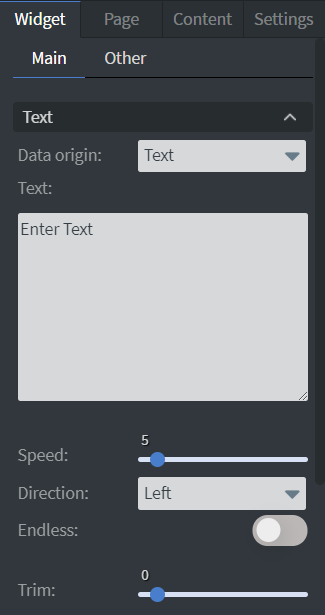 |
In the Text Menu you can select between three types of outputs.
You can also set the speed, direction, and trim of your widget. Enabling Endless function is recommended when you want to display long texts in the widget. |
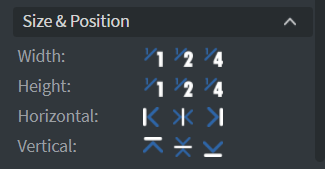 |
In the Size & Position Menu you can select the width, height, and placement of your widget quickly.
See more specified information about: Size&Position. |
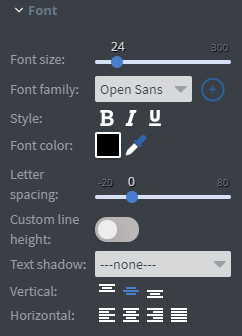 |
In the Font Menu you can set the size, family, style, and color of the font.
You can also set the letter spacing, shadows, and custom line height of your widget here. Vertical and Horizontal alignment of the text can be changed in this menu too. See more specified information about: Using font. |
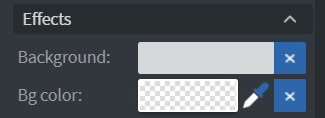 |
In the Effects Menu you can select a background image or color to your widget. |
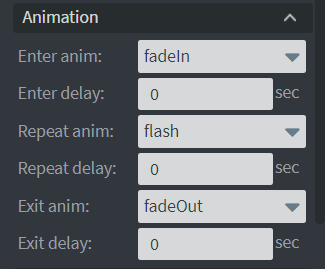 |
In the Animation Menu you can choose the Enter, Repeat, and Exit animations of your widget. See more specified information about: Animation. |
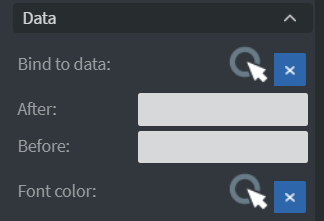 |
You can use the Bind to data tool to select your Datasource. With the Font color data binder you can add a color to your text in the widget from a Datasource.
See more about: Data binding. You can set After and Before text to display before or after the main text. |
